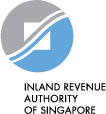Authorise users for GST filing
This step is required if your business is filing its GST return for the first time or when there is a change in the person(s) filing the GST returns. Otherwise, skip to "Corppass set-up for different types of GST-registered businesses".
The person filing the GST return must be authorised for "GST (Filing and Applications)" e-Service under Corppass by your business. If a third party (e.g. tax agent) files GST returns for your business, the third party must be authorised in Corppass to act for your business.
Please take note of the different roles when assigning users for “GST (Filing and Applications)” e-Service under Corppass.
Preparer | Approver |
|---|---|
Can retrieve the GST return after logging into myTax Portal. | |
Can complete GST return and save it as a draft. | Can complete GST return and save it as a draft, or review the GST return completed by the Preparer. |
Cannot submit the GST return to IRAS. “Pending Approval” message will be displayed on screen. Has to inform the ‘Approver’ that the draft is ready for review before submission to IRAS. | Can submit the GST return to IRAS. |
Any user who is authorised to “access all e-Services” during the Corppass set-up process will assume the Approver role by default.
Corppass set-up for different types of GST-registered businesses
Upon GST registration approval, the sole-proprietor who by default is appointed as the Corppass Admin, will receive a confirmation email from Corppass.
Step 1: Perform Corppass authorisations
a. After receiving an email from Corppass informing you that your Corppass Admin account is created, please log in via the Corppass Portal to set up and manage your Corppass authorisation.
b. Select “I have an existing account, log in” and login with your Singpass.
c. When prompted to select the UEN/Entity ID, please select the sole-proprietor’s name tagged with a GSTN (i.e. tax reference number starting with “M”).
d. If you wish to create another Corppass user account (e.g. for an employee filing your GST return), you may refer to page 7 to 20 of “A Guide for Corppass Admins & Sub-Admins: Create and Manage Corppass Accounts” (PDF, 3.2MB).
Step 2: Select entity’s digital services
Under the “e-Services Access” tab, click “Select Entity’s e-Services”. Select the following e-services:
a.“GST (Filing and Applications)”; and
b. “GST (Payment)”.
You may refer to page 7 to 14 of “A Guide for Corppass Admins & Sub-Admins: Set Up and Assign Users’ Digital Service Access” for more detailed instructions” (PDF, 2.7MB).
Step 3: Assign GST digital services to users
Click “Assign selected e-Services” to assign the GST e-Services to your Corppass users. For “GST (Filing and Applications)” e-Service, please assign the user’s role as “Approver” if he/she is required to submit GST returns to IRAS.
Please note that you should only assign one role to each user. Therefore, do NOT assign the “Preparer” role to a user who is already given an “Approver” role.
Upon GST registration approval, the Corppass Admin you have indicated in the registration application form will receive a confirmation email from Corppass.
Step 1: Perform Corppass authorisations
a. After receiving an email from Corppass informing you that your Corppass Admin account is created, please log in via the Corppass Portal to set up and manage your Corppass authorisation.
b. Select “I have an existing account, log in” and login with your Singpass.
c. When prompted to select the UEN/Entity ID, please select the Group/Division’s tagged with a GSTN (i.e. tax ref number starting with “M”).
d. If you wish to create another Corppass user account (e.g. for an employee filing your GST return), you may refer to page 7 to 20 of “A Guide for Corppass Admins & Sub-Admins: Create and Manage Corppass Accounts” (PDF, 3.2MB).
Step 2: Select entity’s digital services
Under the “e-Services Access” tab, click “Select Entity’s e-Services”. Select the following e-services:
a.“GST (Filing and Applications)”; and
b. “GST (Payment)”.
You may refer to page 7 to 14 of “A Guide for Corppass Admins & Sub-Admins: Set Up and Assign Users’ Digital Service Access” for more detailed instructions” (PDF, 2.7MB)
Step 3: Assign GST digital services to users
Click “Assign selected e-Services” to assign the GST e-Services to your Corppass users. For “GST (Filing and Applications)” e-Service, please assign the user’s role as “Approver” if he/she is required to submit GST returns to IRAS.
Please note that you should only assign one role to each user. Therefore, do NOT assign the “Preparer” role to a user who is already given an “Approver” role.
The Corppass Admin and Sub-Admin may refer to the following Corppass guides for more detailed instructions:
- Create and Manage Corppass Accounts (PDF, 3.2MB)
- User Access Management:
- Set Up and Assign Users’ Digital Service Access (PDF, 2.7MB)
- Manage Users’ Digital Service Access (PDF, 2.1MB)
The user must be authorised for “GST (Filing and Applications)” as an “Approver” to submit the GST filing. Please note that you should only assign one role to each user. Therefore, do NOT assign the “Preparer” role to a user who is already given an “Approver” role.
To set up your Corppass account, the appointed Corppass Admin may refer to the Guide, “Corppass Admin Registration (For Foreign Registered Entities)” (PDF, 2MB).
The Corppass Admin and Sub-Admin may refer to the following Corppass guides for more detailed instructions:
1. Create and Manage Corppass Accounts (PDF, 3.2MB)
2. User Access Management:
a. Set Up and Assign Users’ Digital Service Access (PDF, 2.7MB)
b. As stated in page 8 of the guide, please select the following e-Services:
i. "GST (Filing and Applications)"; and
ii. "For Non-UEN Entity Only"
When prompted, enter the IRAS tax reference number of the entity (e.g. ASGD number starting with A) as additional details for this digital service. Do not click “Add New” to provide other details.
3. Manage Users’ Digital Service Access (PDF, 2.1MB)
The Corppass Admin must authorise a Corppass user to submit the GST return. This Corppass user, who can be a third party such as a tax agent firm, must be assigned with the following e-Services:
a. "GST (Filing and Applications)" with "Approver" role; and
b. "For Non-UEN Entity Only".
Important: Please allow 2 working days for the “For Non-UEN Entity Only” e-Service access rights to take effect after assignment.
To set up your Corppass account, the appointed Corppass Admin may register with IRAS by submitting the completed form. Upon approval, the Corppass Admin will receive a confirmation email.
The Corppass Admin and Sub-Admin may refer to the following Corppass guides for more detailed instructions:
1. Create and Manage Corppass Accounts (PDF, 3.2MB)
2. User Access Management:
a. Set Up and Assign Users’ Digital Service Access (PDF, 2.7MB)
b. As stated in page 8 of the guide, please select the following e-Services:
i. "GST (Filing and Applications)"; and
ii. "For Non-UEN Entity Only"
When prompted, enter the IRAS tax reference number of the entity (e.g. ASGD number starting with A) as additional details for this digital service. Do not click “Add New” to provide other details.
3. Manage Users’ Digital Service Access (PDF, 2.1MB)
The Corppass Admin must authorise a Corppass user to submit the GST return. This Corppass user, who can be a third party such as a tax agent firm, must be assigned with the following e-Services:
a. "GST (Filing and Applications)" with "Approver" role; and
b. "For Non-UEN Entity Only".
Important: Please allow 2 working days for the “For Non-UEN Entity Only” e-Service access rights to take effect after assignment.
If you are appointing a tax agent firm to transact on your behalf, please refer to instructions on how do I assign digital services to a Third Party Entity (Service Provider).
If you are a tax agent, please refer to the instructions on how do I manage Client Digital Service Access for Users.
To assign the Corppass e-Services to the entity and users, the Corppass Admin may refer to the instructions above, based on the specific entity type.
When a GST-registered business enters liquidation, judicial management, receivership, or when a GST-registered sole proprietor faces insolvency, they must file their GST return up until one day before the liquidation date. A "Nil" return must be submitted even if there were no business transactions during that period.
Once an insolvency practitioner (i.e. liquidator, judicial manager, official receiver, or official assignee) is appointed, the following steps must be performed to set up Corppass access to file GST returns:
Step 1: Remove Current Corppass Admin Account
If the business has two Corppass Admins (CPA), at least one of the existing CPA accounts must be terminated since each business can only have a maximum of 2 CPA accounts. The business's Registered Officer can terminate the CPA accounts, or the current CPAs can terminate their own accounts. If neither option works, write to Corppass Support for assistance.
To check who the CPAs are for the entity, visit the Corppass Portal > Services > Find your Corppass Admin.
Step 2: Create New Corppass Admin Account
The insolvency practitioner or their representative should access Corppass Portal to register for a new CPA account for the business. For detailed setup instructions, please refer to How do I register for a Corppass Admin account as a Singapore Registered Entity?
Step 3: Grant Third Party Access
The new CPA must authorise the insolvency practitioner's firm with the “GST (Filing and Applications)” digital service as a “Third Party Entity”. Importantly, the firm needs to be granted the "Approver" role to submit GST returns on behalf of the business. For detailed instructions, please refer to How do I assign digital services to a Third Party Entity (Service Provider)?
Step 4: Set Up User Access
The insolvency practitioner firm’s CPA should create user accounts (if needed) and assign the “GST (Filing and Applications)” digital service to the Corppass users. For detailed instructions, please refer to How do I manage Client Digital Service Access for Users?
Once these steps are complete, authorised users from the insolvency practitioner's firm can log in to myTax Portal via "Tax Agent Login" to file the required GST returns.
File your GST return on myTax Portal
Once you are authorised for GST Filing, use your SingPass to log in to myTax Portal under "Company / Business Tax" to file your business's GST return.
For more guidance on completing your GST return, please refer to the webpage on Completing GST Return.
Please refer to this video for a step-by-step guide on how to file your GST return on myTax Portal:
Save a copy of the acknowledgement page and make payment
Once you have successfully filed your GST return, you will see an acknowledgement page. The acknowledgement page contains a summary of the figures you submitted and instructions on how you can make payment if you have GST payable.
Save a copy of the acknowledgement page and pay any outstanding GST by the due date.
For details on the modes and due dates for payment, please refer to the following:
If you are claiming GST refunds, you can expect to receive your refund within 30 days unless your return is under audit.
Other e-services
Besides filing your GST return, other useful e-Services are also available on myTax Portal. Refer to IRAS webpage on GST e-Services for more information.
FAQs
A. GST filing using Corppass account
You must first be authorised by your company via Corppass to transact digitally with IRAS, before you can log in to myTax Portal on behalf of your company. Refer to the above "Authorise users for GST filling" for more information. Once you are authorised, you can log in to myTax Portal using your Singpass account.
These are the possible reasons:
- You have not been authorised for GST e-Services in Corppass. You can log in to your Corppass account to view the e-Services assigned to you. Check that you have been assigned GST (Filing and Applications) e-Service in Corppass. If you are not assigned with any GST e-Services, please approach your organisation's Corppass Admin for this matter.
- Your authorisation for GST e-Services under Corppass has expired. Please approach your Corppass Admin to either extend or re-create your GST authorisation in Corppass. Refer to IRAS Corppass webpage for more information.
You may have been either incorrectly assigned:
- Access to all e-Services in Corppass, which includes Approver for GST filing; or
- Approver for GST filing in Corppass.
Please approach your Corppass Admin to check your e-Services assignment in Corppass.
B. GST filing for foreign entity/ID
We may need to update your details in our records. Email us with the following details and attach a copy of the Corppass’ approval email:
- IRAS' Tax Reference Number (if available) e.g. A1234567E
- Name
- Date of Incorporation
- Country of Incorporation
We will inform you once the information is updated. Before you try logging into myTax Portal again, please also check that you have been assigned with “For Non-UEN entity only” and “GST (Filing and Applications)” e-Services. Refer to "Foreign businesses without Unique Entity Number (UEN)” section above for instructions.
You need to check:
- The ASGD number you entered is your individual IRAS’ tax reference number – foreign Admins/ Users must complete this form to obtain an individual ASGD number if they do not have a valid one.
- Your name and passport number provided for your Corppass account setup is the same as your details in IRAS’ records – You may complete this form for us to update your details in our records.
If you are still not able to log in to myTax Portal after performing the above, please email us.