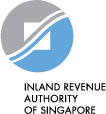AXS payment for Stamp Duty
Step-by-step guide to make payment for Stamp Duty via AXS
Step 1. At myTax Portal login page, select "Stamp Duty".
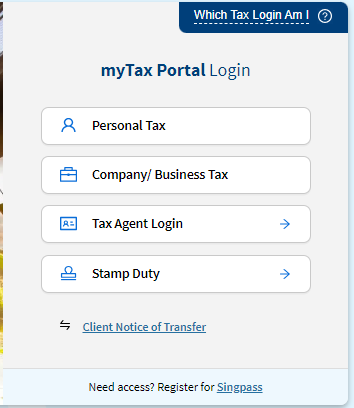
Step 2. Select "Pay Stamp Duty".
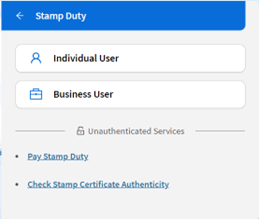
Step 3. Enter your Document Ref No. and click on the "Retrieve" button.
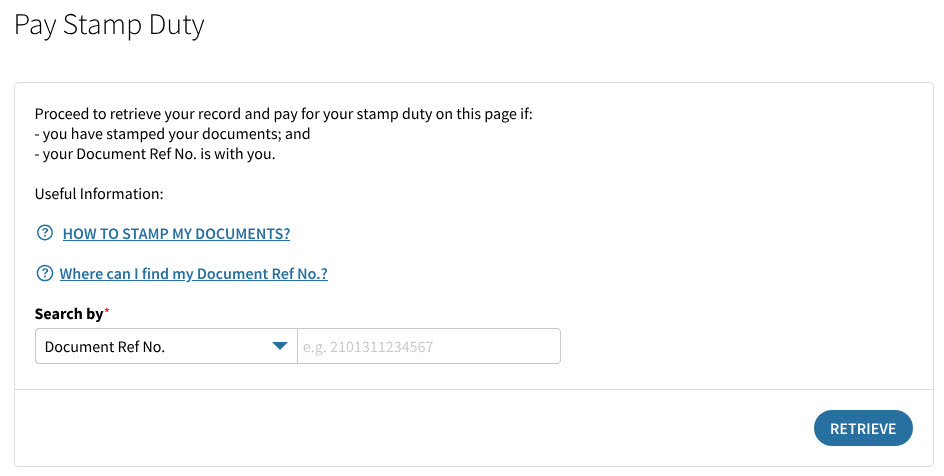
Step 4. Check that the retrieved record reflects the correct Document Ref No. and select "Continue".
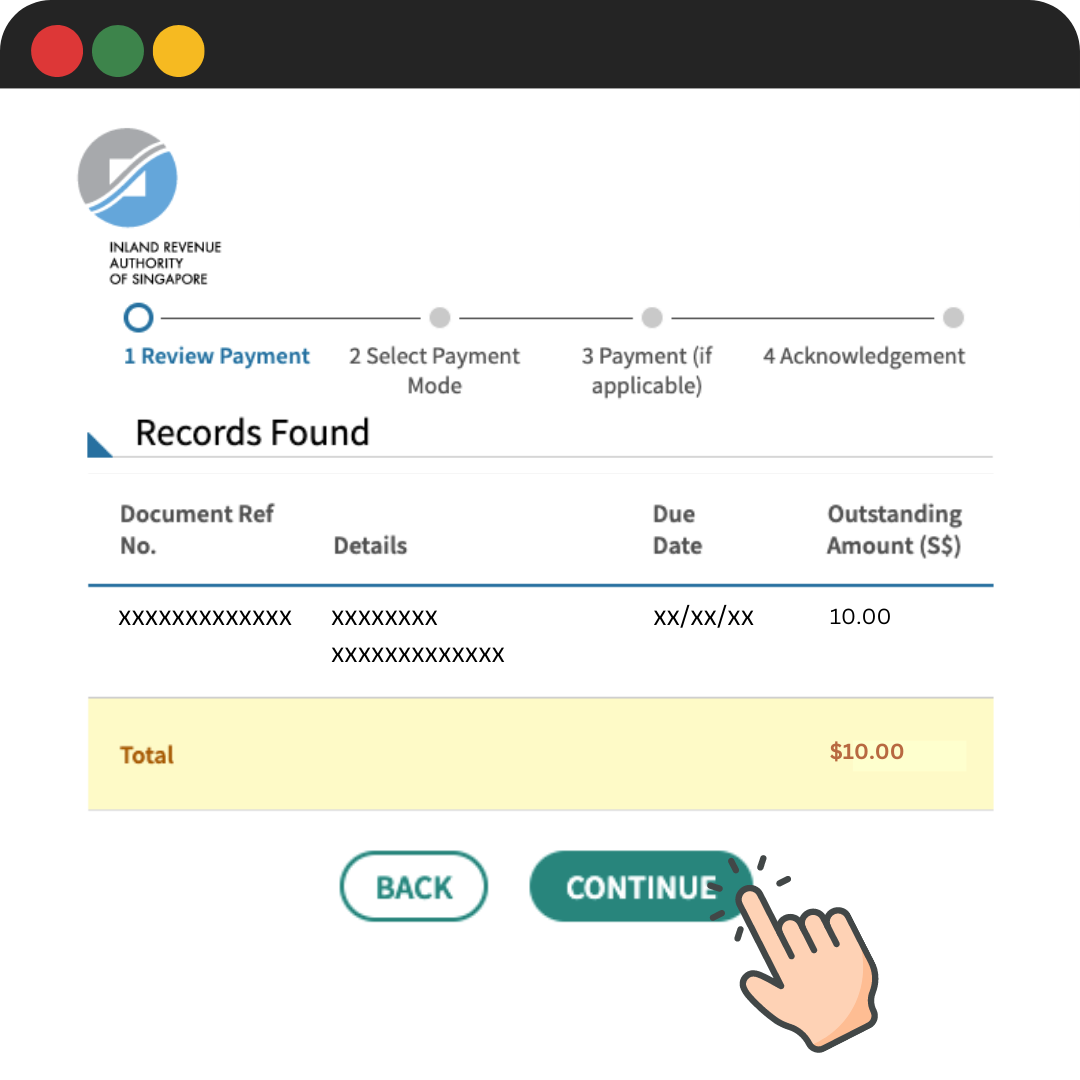
Step 5. Select "AXS" and click on "Continue".
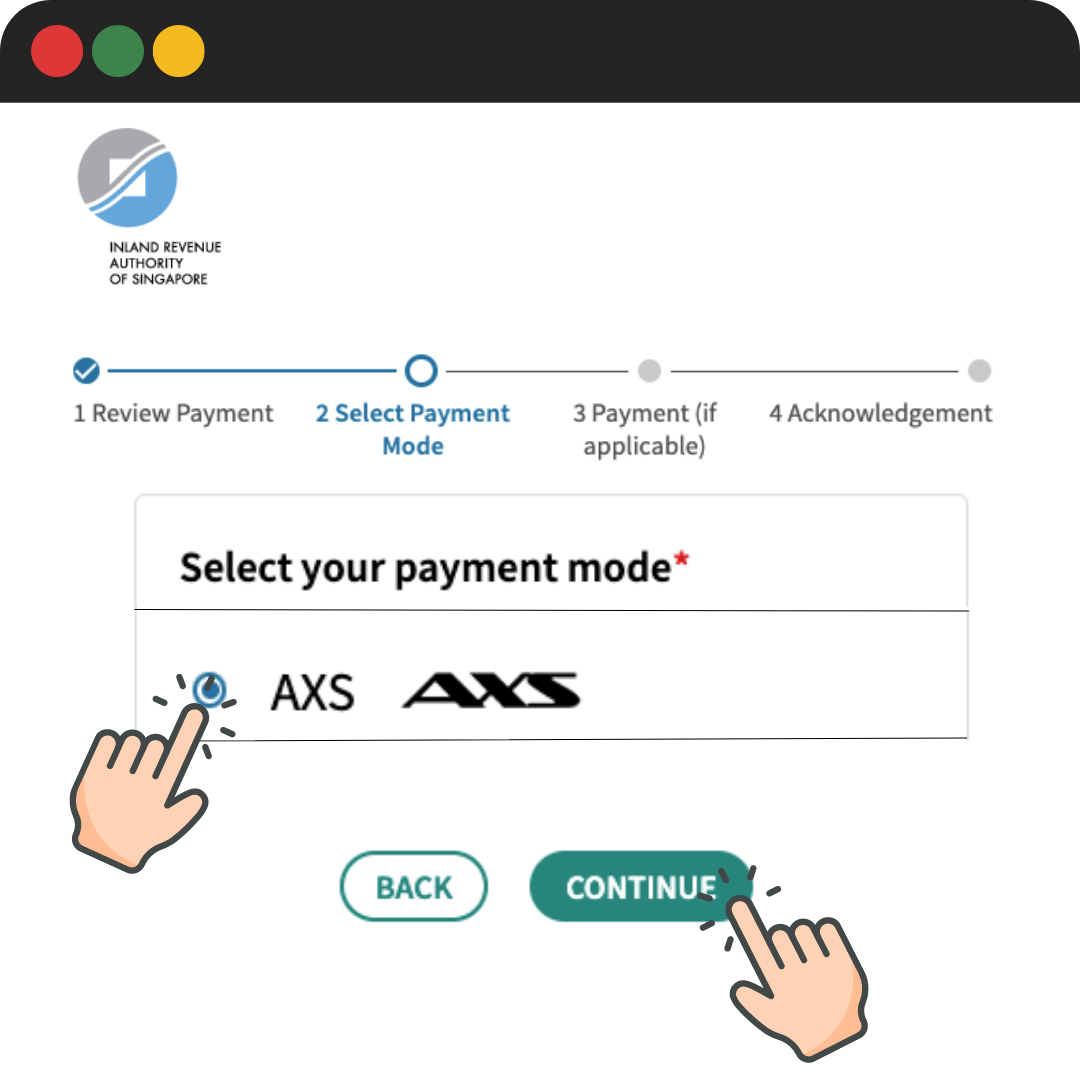
Step 6. Click on "Proceed to AXS" and a new tab will be created, displaying either AXS e-Station or m-Station (App).
If you are using your mobile phone which has a pre-installed AXS app, you will be redirected to the AXS m-Station mobile app instead of the AXS e-Station in an internet browser.
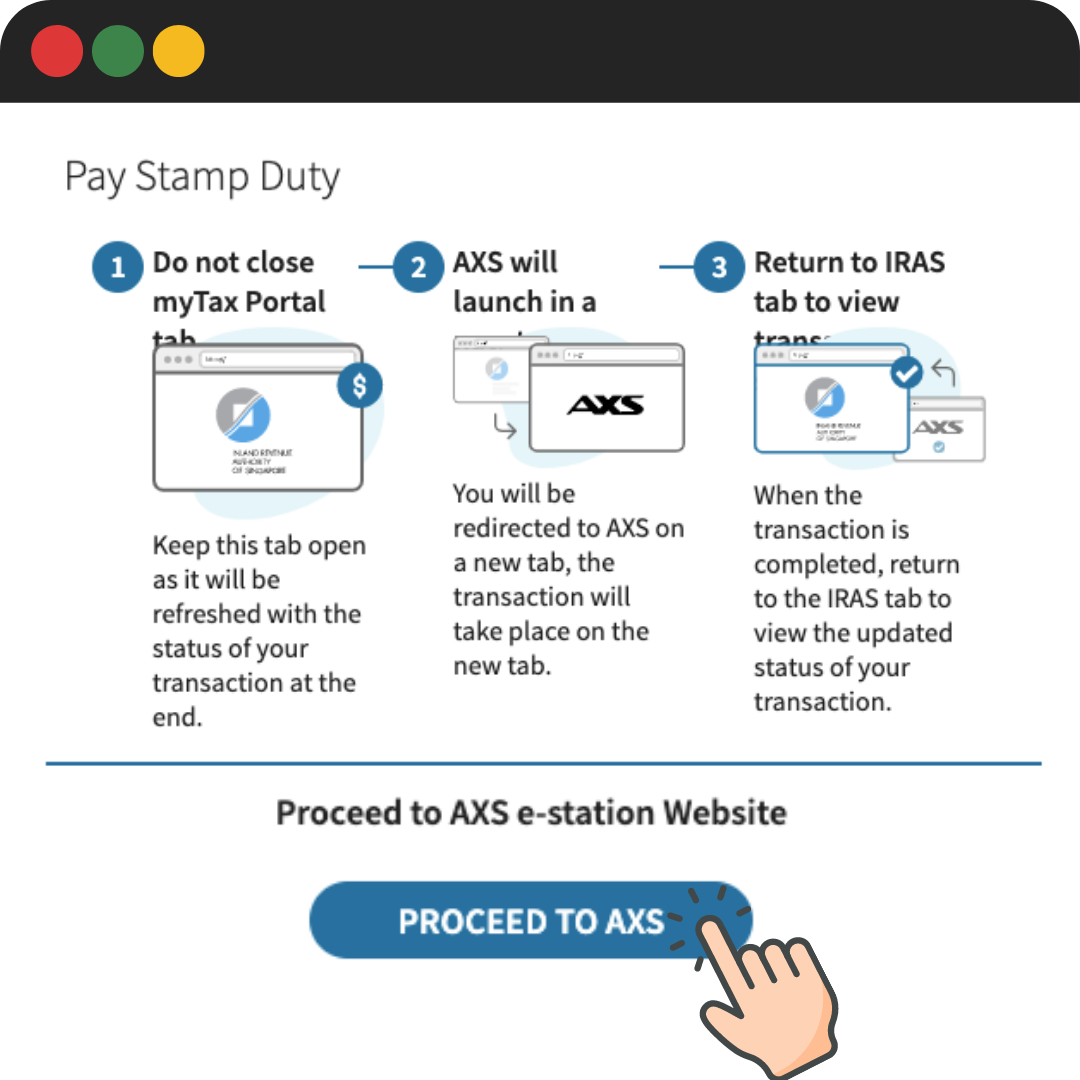
Step 7. The payment details will be shown in the AXS payment summary page.
Select “Proceed to Pay” and choose any of the payment modes listed.
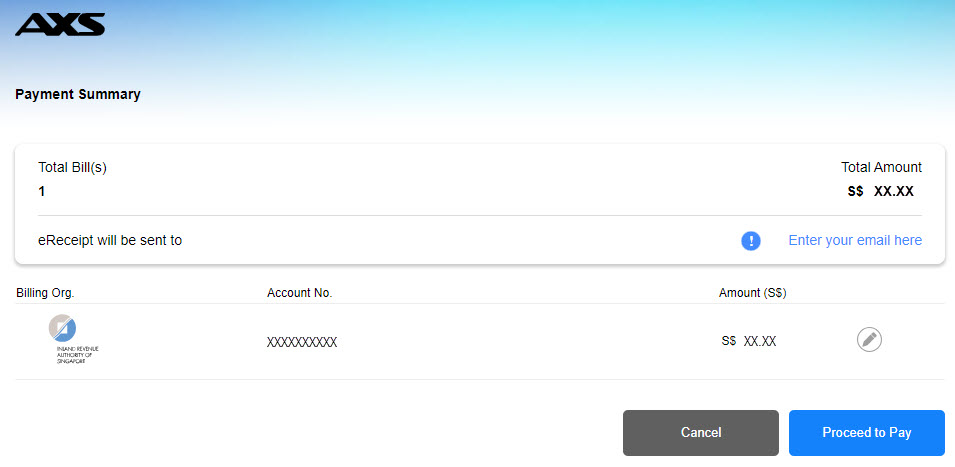
Step 8. If the payment is successful, you will see an acknowledgement message.
If the payment is not successful, you will be redirected back to myTax Portal > Pay Taxes payment selection page and a failed message will be displayed at the top.
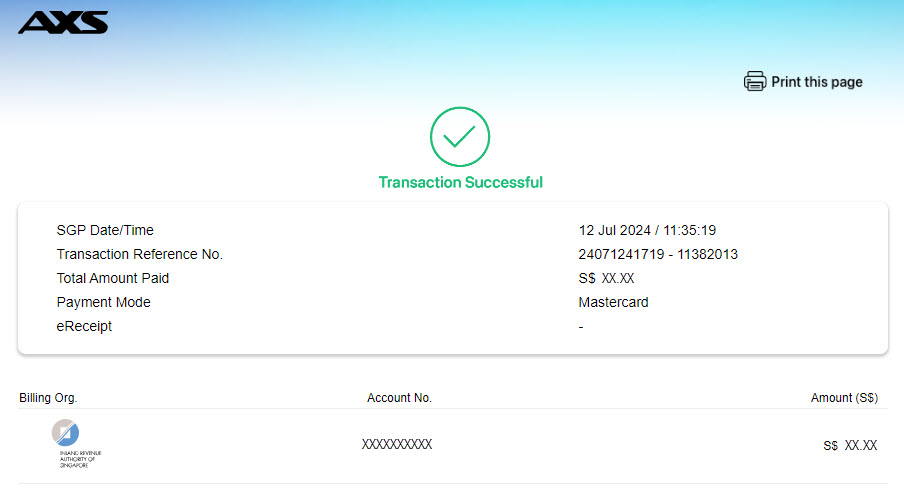
Step 9. Close the AXS tab and return to the "IRAS | MyTax Portal" tab to view the updated status of your transaction.
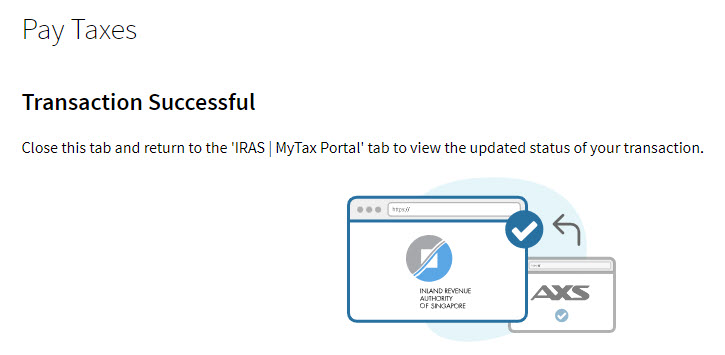
Step 10. You can download the stamp certificate immediately from this acknowledgment page.
Under the IRAS tab, you will see a Successful Payment acknowledgment page.
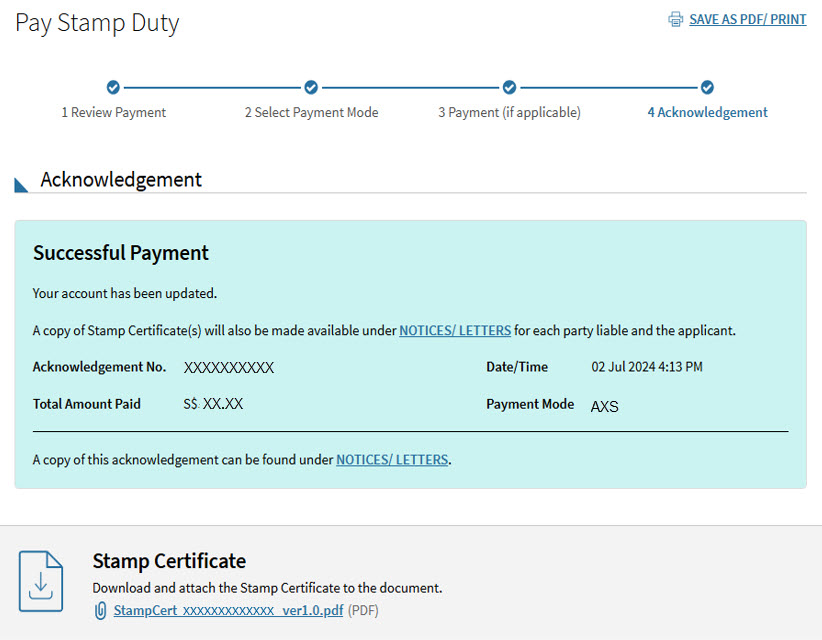
Ready to make Stamp Duty payment with AXS? Navigate to myTax Portal to get started.