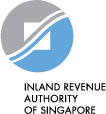Learn when and how to amend submitted records and avoid common mistakes with helpful tips.
|
Determine if an amendment submission is required with Amendment Checker
Steps to submit amendment records
Please refer to the Quick guide (PDF, 706 KB) for steps to make amendments at myTax Portal.
What you should know before submitting an amendment record
Choose your submission method before creating the file, as it affects how your records will be processed and the amounts that you need to submit. Select one of these methods when preparing your amendment:
- New! Revision submission (Recommended)
- Overwrite your previous submission(s) with the latest submission.
- Only prepare revision record(s) of the affected employee(s).
- Enter the full and correct amounts for all relevant fields, as this method overwrites the previous record(s).
- Amendment submission
- Update only incorrect fields by providing the difference in amounts (i.e. adding the additional amount or subtracting amount when amending the over-reported amounts).
- Always include a negative sign (-) when amending over-declared amounts to prevent further over-declaration.
- Only prepare amendment record(s) of the affected employee(s).
- Provide the difference in amounts; leave unaffected fields blank (Refer to Scenario 2: Wrong income submitted (over declared/ under declared) under 'Common amendment scenarios' for example).
- Ensure all amendments reflect the difference between the sum of previous submissions and the actual amount for the year. (Refer to Scenario 6: Submitted multiple incorrect records for the same employee under 'Common amendment scenarios' for example).
- If the amendment for the appendices (Appendix 8A/8B) affects the figures submitted in Form IR8A, submit an IR8A amendment record as well.
Common amendment scenarios
Amendment is not required as it will not affect the income and deduction amounts that was submitted. However, please correct your employee’s personal particulars in subsequent year’s AIS submission.
If the employee ID you have submitted is wrong, you must submit amendment records immediately.
For other errors, please use the Amendment Checker (XLSM,
85KB) to check if an amendment is required.
An amendment is required if the wrong income is submitted.
For example
| Actual amount | Original submission | Remarks | |
|---|---|---|---|
| Salary | $30,000 | $24,000 | Under declared |
| Bonus | $5,000 | $8,000 | Over declared |
| Employee's CPF Contribution | $7,000 | $7,000 | Accurate |
Refer to the table below to submit the correction based on your selected method:
| Method | What to submit |
|---|---|
| Revision submission (recommended) |
Submit the full and correct values for all relevant fields, as this method overwrites the previous record.
|
| Amendment submission |
Submit only the difference between the previously reported and actual amounts.
Leave all other numeric fields blank if not affected. |
You should submit the omitted employee’s records immediately.
For example, if you have already submitted 24 employee records but have omitted 1 record.
Submit only the omitted employee’s record based on your selected submission method:
| Method | What to submit |
|---|---|
| Original submission | Submit only the 1 omitted employee record with the actual values. Do not include the previously submitted records. |
| Amendment submission |
You have submitted the employee's ID record with a wrong NRIC S2345678Z. The correct ID number should be FIN F2345678A.
You must submit 2 records to correct both the incorrect and correct ID.
Refer to the table below to correct the error based on your selected submission method:
| Method | What to submit | |
|---|---|---|
| Incorrect ID (S2345678Z) | Correct ID (F2345678A) | |
| Revision submission (recommended) | Submit a revised record with all fields set to zero to remove the earlier record. | Submit an original record with the correct income details using the correct ID. |
| Amendment submission | Submit an amendment record with negative amounts to reverse the incorrect submission. | Submit an original record with the correct income details using the correct ID. |
Employers are not required to declare sole proprietor/ partners' income information under the Auto-Inclusion Scheme (AIS) as it is regarded as a trade income.
Example
If the following was wrongly submitted:
- Salary = $50,000
- Employee's CPF Contribution = $5,000
Refer to the table below to correct the records based on your selected submission method:
| Method | What to submit |
|---|---|
| Revision submission (recommended) |
Submit a revised record with all fields set to zero to remove the earlier record. |
| Amendment submission |
Submit an amendment record to negate the affected partner or sole proprietor's income and CPF contribution. Do note that the amounts should be in negative values of that amount submitted previously.
|
To allow the CPF contribution against the partner/sole-proprietor income, please approach CPF Board to reclassify the CPF contribution to self-employed CPF contributions.
If you submitted more than one incorrect record for the same employee, we recommend using the revision submission method. This allows you to submit the actual income and deduction amounts in a single record, replacing all previous entries.
If you prefer to submit using the amendment submission method, you must calculate the total of all previous submissions and then submit only the difference between that total and the actual income earned.
Leave all other numeric fields not affected by the error, blank.
Example
You submitted three sets of records for the same employee using the amendment submission method:
| Amounts submitted in 1st submission (A) |
Amounts submitted in 2nd submission (B) |
Amounts submitted in 3rd submission (C) |
Total of all 3 submissions (A) + (B) + (C) = (D) | Actual income (E) |
|
|---|---|---|---|---|---|
| Salary | $12,000 | -$5,000 | $2,000 | $9,000 | $12,000 |
| Bonus | 0 | $2,000 | $1,000 | $3,000 | $2,000 |
Refer to the table below to correct the records based on your selected submission method:
| Method | What to submit |
|---|---|
| Revision submission (recommended) |
Submit a revised record with the full and correct values for all relevant fields.
|
| Amendment submission (E) – (D) |
Submit an amendment record showing only the difference between what was previously submitted and the actual income.
Leave all other numeric fields blank if not affected. |
For other scenarios, view the Amendment Guide (PDF, 2MB) from page 6 onwards.
Communication to employees after record updates
Generally, between 1 Mar to 18 Apr, employees will be able to see their amended income information in myTax Portal within 5 working days from the date of your amendment submission.
While pending the update of the revised figures in employees’ myTax Portal, employers should advise employees to proceed with their individual filing. Employees will receive their tax bill, also known as Notice of Assessment (NOA), between end Apr 2025 to Mar 2026.
When the e-Filing period for individuals ends on 18 Apr, employees will not be able to view the amended income information in myTax Portal. However, the amendments will be accounted for when the assessments are finalised subsequently.
Upon successful processing of the amendment records, your employees will receive an Amended / Additional Notice of Assessment. They can view their revised Notice of Assessments by logging in to myTax Portal. You may also inform your employees that you have submitted the amendment and they should wait for the Amended / Additional Notice of Assessment and not contact IRAS separately.
FAQs
Please report the director’s fees based on the approval date at the company’s AGM/EGM in that calendar year.
- Example: Fees approved on 30 Jun 2025 should be reported in Form IR8A for the year ended 31 Dec 2025 (Year of Assessment 2026).
- If multiple meetings approved the same year’s fees, use the date of the final approval meeting held that year.
Yes, you may submit an amendment file using a different AIS mode.